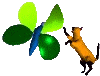


Home
Products
Download
Tutorials
- Hires
Introduction
Generate the model
Connect mesh part by a modeler
Correct morph target
Web Ring/Links
Contact
At this time, both models can be in a modeler program to create a third that will use the table’s foot of the Catmull-Clark model and the upper from the Surface Curvature. Some manipulation will necessary to connect both part
Create the mesh with Morph Target| Another way, will use Poser and morph target. Copy both files in a folder in the runtime:geometries directory. Load the Surface Curvature model, from the Import option in the File Menu and select Wavefront object. Leave only the "Make polygon normals consitent" option checked. It is very important that the models coordinates will not change when Poser load it. Otherwise the morph creation will have unexpected result. After, start the grouping tools |
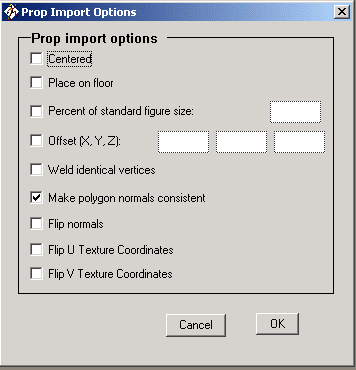 |
| Select and delete the original object, the table. Parenting the lower object, the foot table, to the upper object. | Select the upper object and click on Create new figure. Give a name to the figure. | |
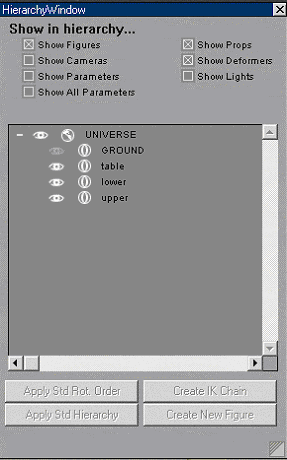 |
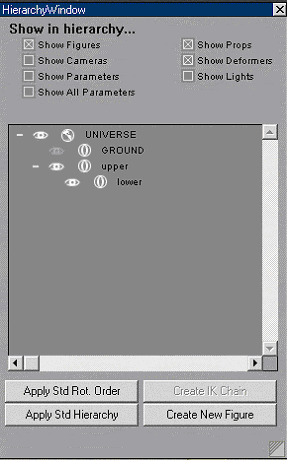 |
Now start a new work by selecting new in the file menu or by pressing ctrl-n. Import the other model with the same option. Start the grouping tools and spaw props. Go to the hierarchy editor and delete the original object and close the hierachy editor. Now save the lower part as morph target. To do it choose the export option in the file menu select Wavefront object, select single frame. In the hierarchy selection window uncheck UNIVERSE and check the lower object and push ok. Give a name to the morph, i.e. mtfoot.obj and save. When Poser asks the save options, uncheck them all except As Morph Target. Once again start a new work. This time go to the Figure Library, choose the New figure folder, where Poser create new object, and load the table. Select the lower body part and by ctrl-i go to the element properties. Click on add morph target, select the morph you just created before. You can change its name if you wish and validate. |
|