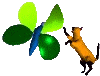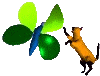Move the car.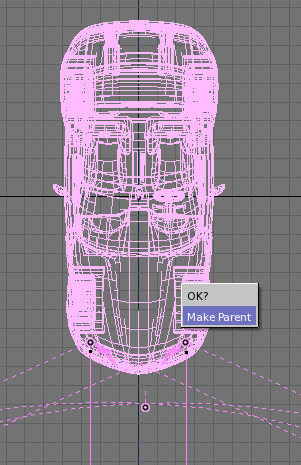
The car is in now obtains from a least 5 elements (the body car, the headlights, the reflection light and 2 spots for the headlight's beam). During animation all objects must move in the same time. So, all the objects must become a car's children. Select all objects, finishing by the body car. The body car will have a different color less dark than the others will elements. Parenting the object will done by pressing the ctrl-p keys. Now, move the body car only, will automatically move the others car's elements.
|
Special Effect.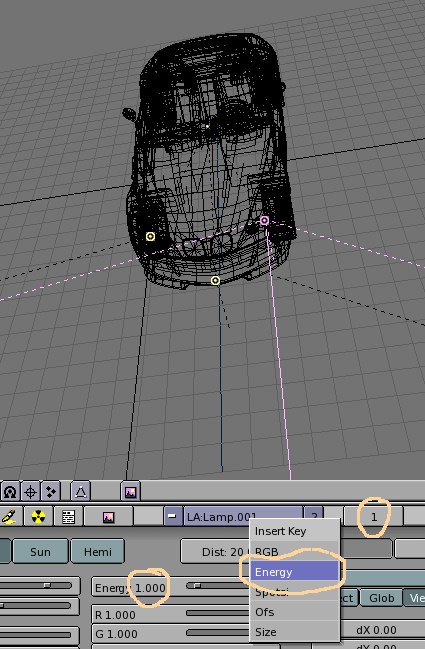 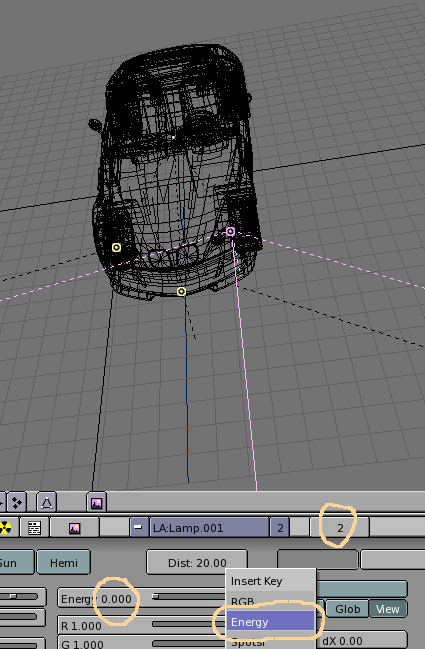
To obtain a more realistic
animation when the headlights switch off,
the
reflection light's power must fade smoothly. The first image of "the
extinguish
sequence" must completely switch off the headlight's beam and the
reflection
light by 90%. Do not forget to create an animation key for both lights
on this image. After, the reflection light power must completely switch
off. At the image 0.5 seconds later than the extinguish sequence.
To do that, ensure that the current image is the first of the
extinguish
sequence. Select 1 of the two headlight's spots. The light
characteristics
appear on the bottom window, otherwise press the 'F4' key.
Select the 'Energy' parameters and add an animation key by pressing
the 'i' when the cursor is inside the light characteristic window. A
window
appears, just select 'Energy'.
To create the second animation key, select the image 0.5
seconds later.
Modify the lamp energy to 0. Add a new animation key. Now, to do the
same
for the reflection light, follow these steps:
- Select the first image of the extinguish
sequence.
- Modify light characteristics –90% for the
"Energy" parameters.
- Add an animation key to the 'Energy" parameters.
- Repeat step 2 to 4 for the second animation key.
|